A guide to using the Channel Finder on the Linksys App to optimise your connection.
Wi-Fi signals broadcasts on multiple channels. Unfortunately this means that the more networks use the same channel the worse the performance will be for each of them. The Channel Finder selects the channel with the least amount of traffic for each node in your network.
Using the Channel Finder
- Log into the Linksys app
- Tap on the Menu on the upper left hand side (the three stacked lines).
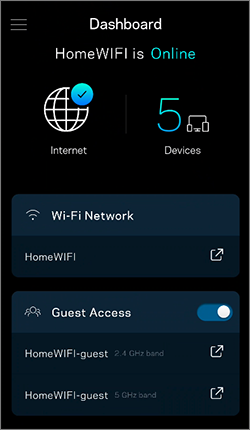
- Tap on Wi-Fi Settings

- Tap on Advanced Wi-Fi Settings
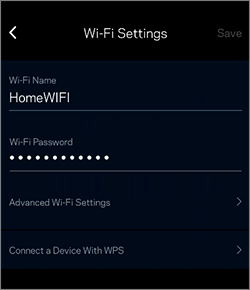
- Tap on Channel Finder.

- Tap Scan Channels.
- While the Channel Finder is working, your Wi-Fi will briefly disconnect while the process finishes.


- If the Channel Finder identifies better channels, it will automatically make the changes for you. You can view the new channels by tapping Technical details. If you are already using the best channels, the Channel Finder will not make any more changes. Tap Done to finish.

The example below shows previous channels on the left side. If any changes were made, the updated channels will be displayed on the right side with an arrow. In this particular example, only the channels of the Office node were modified.

Sometimes there is more interference in your area than you think! So this method can be helpful for optimising how your network is broadcasting!
