A guide to the two ways our customers can protect their devices and family.
Parental controls are a fantastic way for you to block access, pause connections and keep your kids safe online.1. Setup Parental Controls in your router
Open your mobile app, go to the Dashboard, and select Parental Controls. This will take you to the Manage your kids online screen where you can Control a Device.
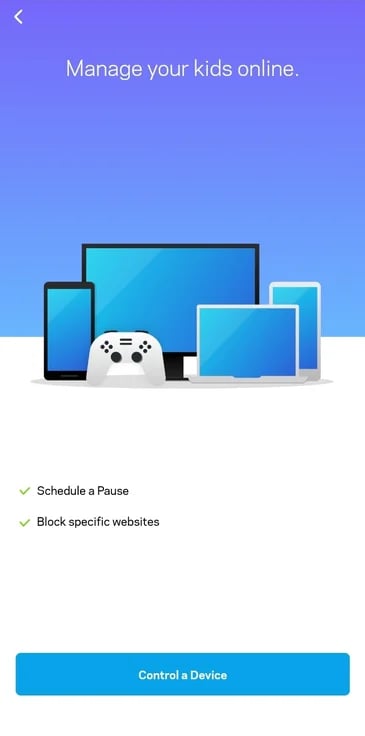
From here you can gain access to, and control, all connected devices. You can also Add a device.
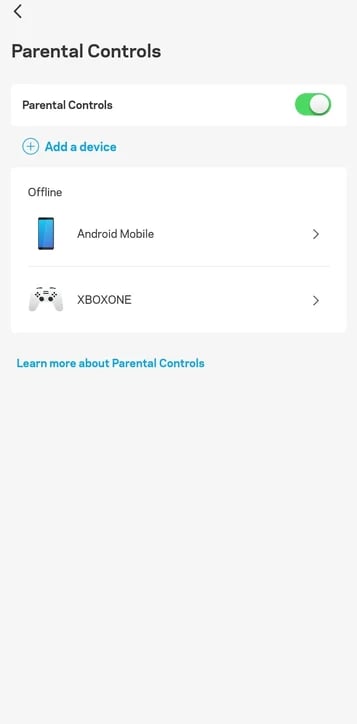
There are 3 options for each Device:
1. Pause immediately
2. Schedule a Pause
3. Block Specific Websites
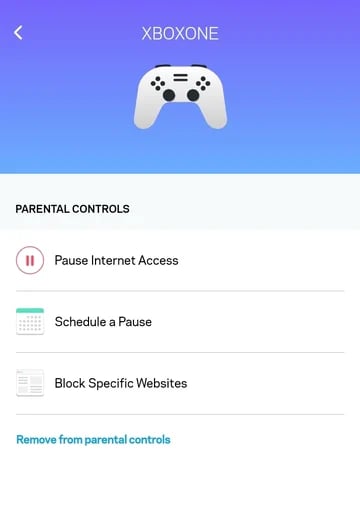 From here you can manage for each device the screen time and the websites it can access.
From here you can manage for each device the screen time and the websites it can access.You can remove a device from parental controls at any time.
2. Using OpenDNS FamilyShield
OpenDNS provides a free service to block adult content on all devices connected to your router.
Follow the steps below to turn this on if desired:
1. Log into your router's dashboard
2. Go to Advanced Settings then Local Network Settings
3. Change the DNS Settings from Auto to Manual DNS
4. For DNS 1 enter 208.67.222.123
5. For DNS 2 enter 208.67.220.123
All internet traffic will now be filtered by OpenDNS FamiliyShield.
